|
|
||
|---|---|---|
| assets | ||
| compile.bat | ||
| fspecs.ascii-chroma.txt | ||
| fspecs.ascii-luma.txt | ||
| fspecs.ini | ||
| fspecs.py | ||
| readme.md | ||
readme.md
fspecs
Fetch system details and display them in your console.
Images
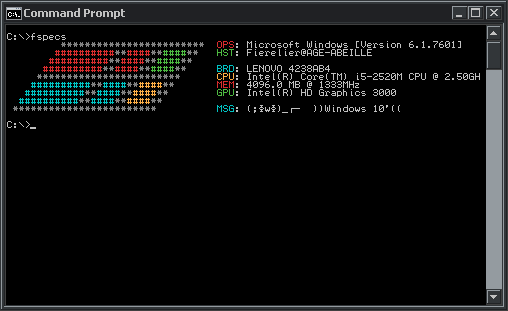
Compatibility
Windows XP Professional and newer (any edition should work, on newer Windows versions)
Compiling
how to compile this script while maintaining XP support (manual method, you can also use the compile.bat, if you have curl in your path):
1. download python 3.4.4 (https://www.python.org/downloads/release/python-344/)
architecture should be the same as the architecture you want to target
perma-links:
32bit: https://www.python.org/ftp/python/3.4.4/python-3.4.4.msi
64bit: https://www.python.org/ftp/python/3.4.4/python-3.4.4.amd64.msi
2. open a cmd, extract python's msi file, so you don't have to install it:
msiexec /a "python-3.4.4.msi" /qb targetdir="%cd%\python34"
folder will be created if it does not exist. note that targetdir has to be an absolute path.
3. add the full path to your extracted python in front of %path%:
set path=%cd%\python34;%path%
4. enter "python.exe --version" if it does not output Python 3.4.4, you should close cmd, open cmd, and retry step 3.
it's important you make sure this is correct.
5. download get-pip for python 3.4 to get the most up-to-date pip: https://bootstrap.pypa.io/pip/3.4/get-pip.py -- run it with: python.exe get-pip.py
6. install the following prerequisites:
pefile 2019.4.18: python.exe -m pip install "pefile==2019.4.18"
pyinstaller 3.4: python.exe -m pip install "PyInstaller==3.4"
colorama 0.3.5: python.exe -m pip install "colorama==0.3.5"
7. compile by entering this command:
python.exe -m PyInstaller fspecs.py --onefile
8. you can find the EXEs in dist\
Editing the ascii art
- fspecs.ascii-luma.txt: These are the symbols you want to use in your ascii art
- fspecs.ascii-chroma.txt: Holds color to use for each symbol in your art, it aligns with fspecs.ascii-luma.txt
Colors
- a: black
- b: red
- c: green
- d: yellow
- e: blue
- f: magenta
- g: cyan
- h: white
- i: reset (default)
Big letters for bright colors.
Configuration (fspecs.ini)
- msg: The text you want to be displayed under your specs